Programmatic SEO: How to create a list of tools for your niche
Programmatic SEO is all the rage but what is it and can it really bring that delicious SEO juice with minimal effort?
What is programmatic SEO?
If you haven’t heard of programmatic SEO or pSEO then you’ve probably been living under a rock. If you haven’t been living under a rock and you’ve ever googled how to connect gmail with google sheets (or something similar), then you’ll see Zapier appears top of the search results with a page seems to match your query perfectly. That’s programmatic SEO in action.
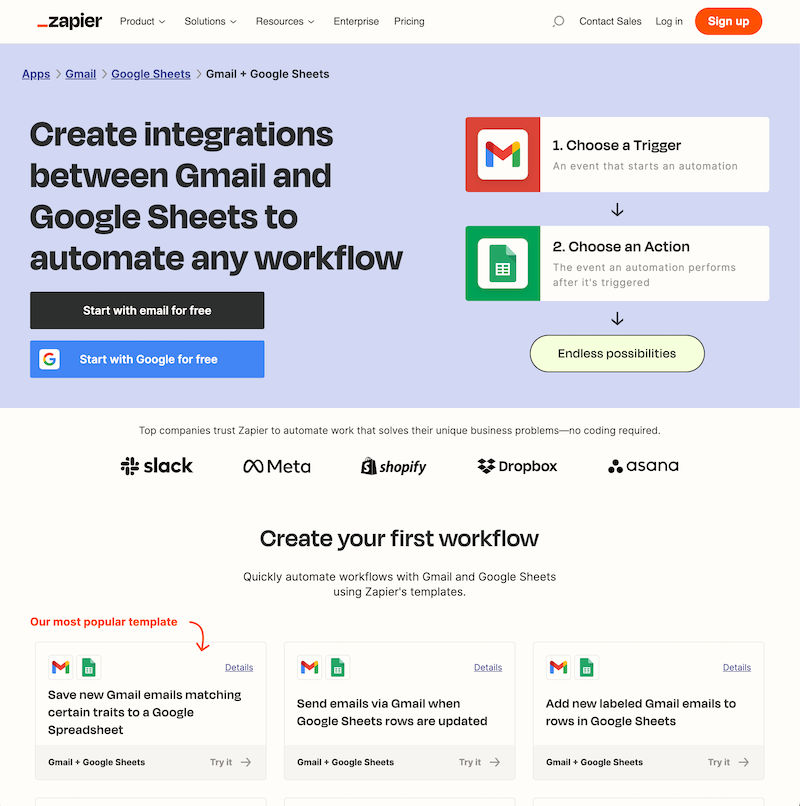
Zapier has thousands upon thousands of these pages. Did they write them all by hand, maybe hiring a team of small children from south east asia? No, of course not. They generated them with code using a template.
Generating a one webpage for each tool in your niche
The following technique will work for a list of anything. It could be a list of products, people, apps etc. If you can list it in a spreadsheet, you can use pSEO on it.
Step 1: Scrape a list of tools
Here’s a list of No-Code website builders I scraped for my site PriceWell. I used the Simplescraper browser extension which makes it easy to point and click on the relevant items a get a CSV of the results. In my case I only had around 25 items so their free plan was enough.
Note: You need to scrape all the fields you are going to need for your pSEO page. Have a look at the Zapier example they have Create integrations between TOOL_1 and TOOL_2 to automate any workflow. as their title. They need the tool name and a logo for that tool at the minimum.
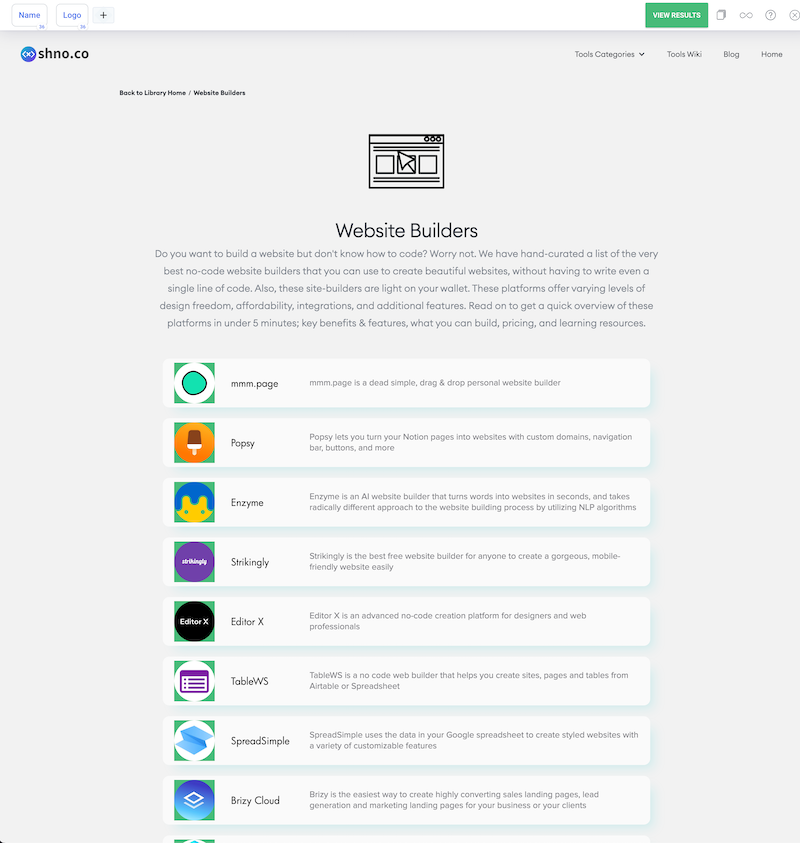
Step 2: Bung it in an Airtable
I exported the results of my scrape as a CSV and imported them into an airtable. Here I have the tool name and a url for their logo. Next I need to actually download the logo to use it in my template
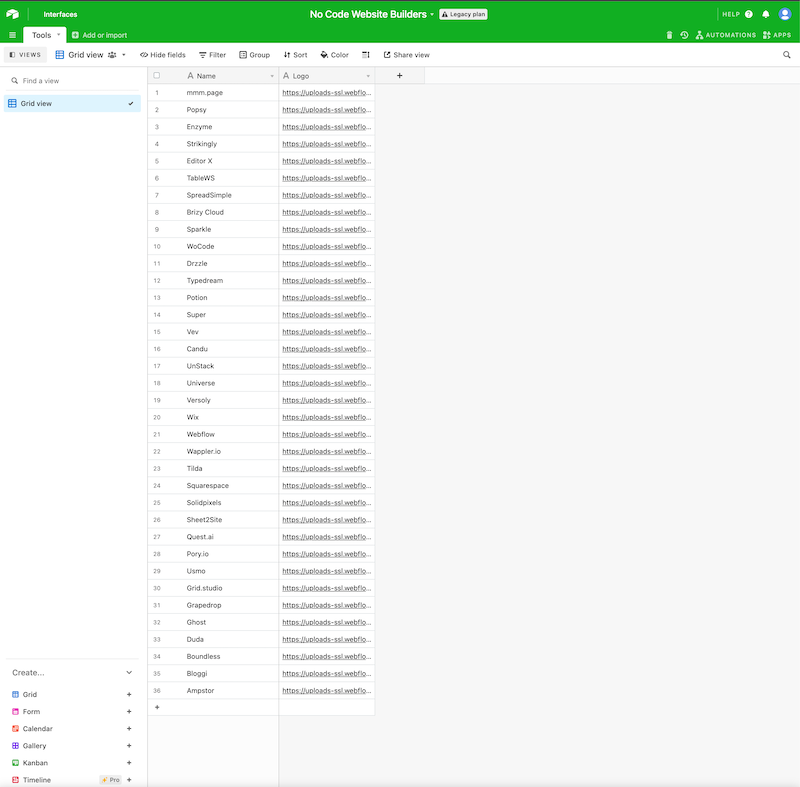
Step 3: Download the logo
I used an airtable script here to loop through each row and make a connection to the url to download the image into a new cell. At the time scripts were a free feature of airtable but they may have become a paid feature since. If you want to do this for free you might need to do it manually (depending on how many results you have) or run a script on your machine to use the airtable API to upload each image to a cell.
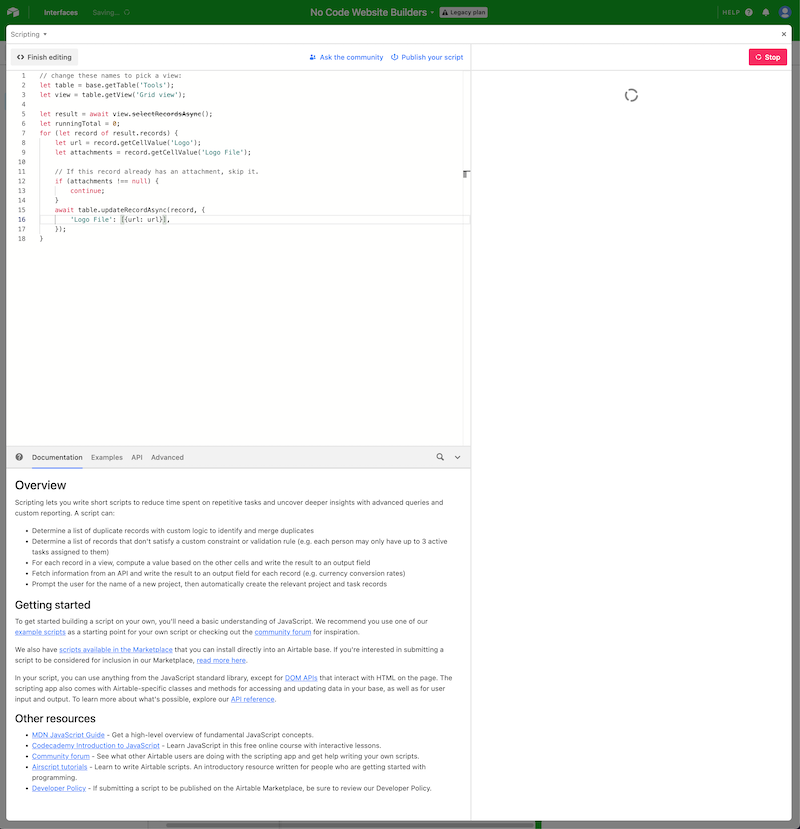
and here are the results
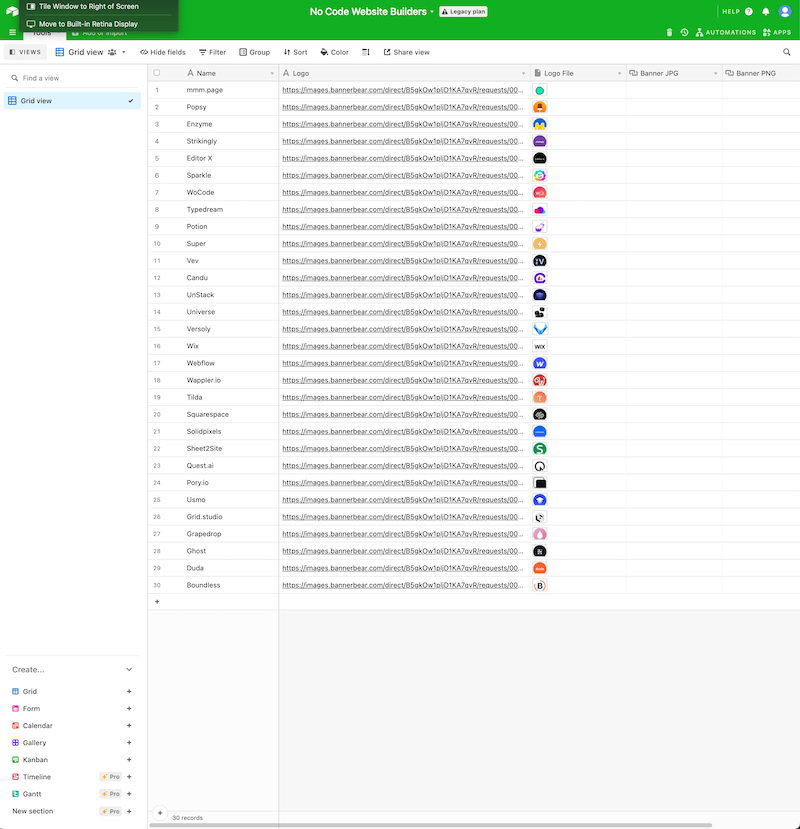
Step 4: Generate a unique header image
Using the wonderful Bannerbear we can generate a unique image for each tool. I created a template that takes the tool logo and name and generates a nice looking header image. I then used the Bannerbear airtable integration to apply this to each row in the airtable and upload the result back to airtable.
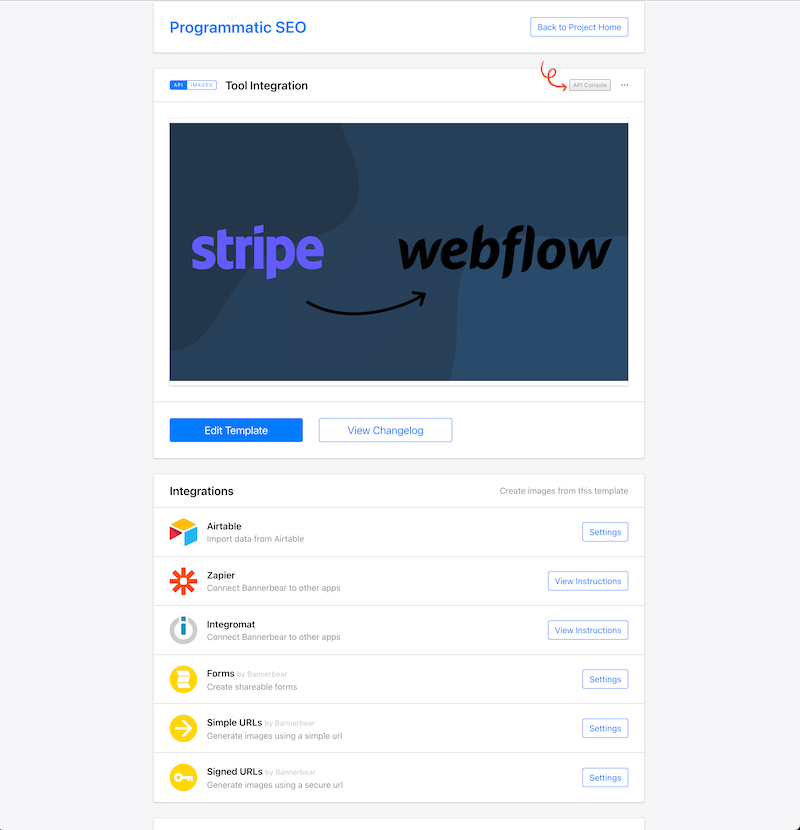
Running the automation is as simple as clicking “run”.
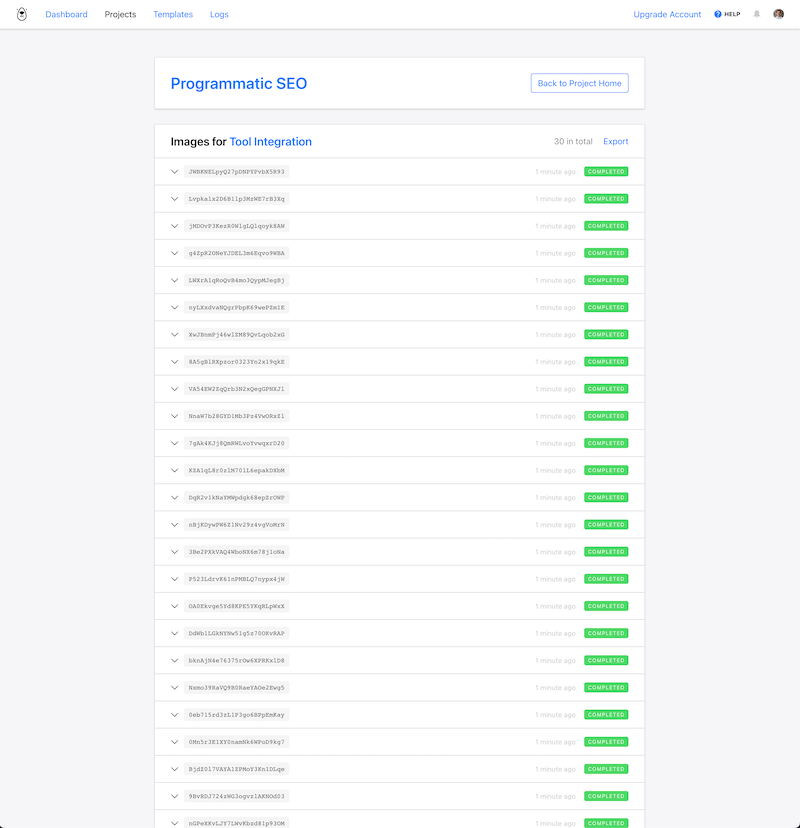
And here are the results in the airtable (I actually have two programmatic pages for each tool so I’ve got two image columns and two different Bannerbear templates).
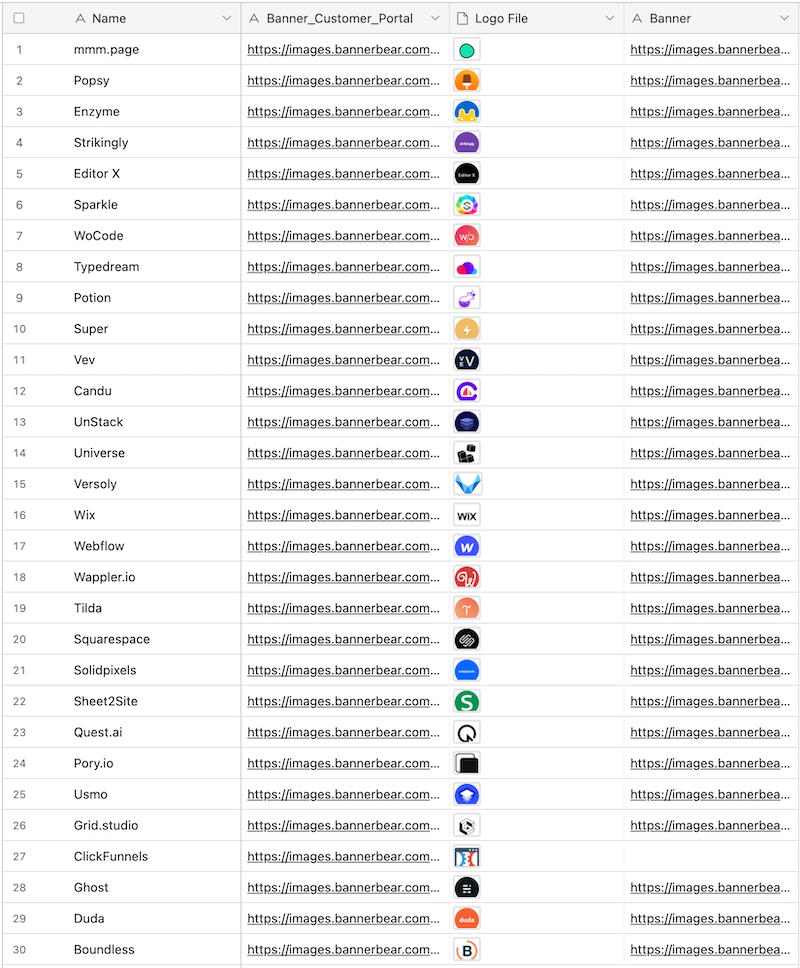
Step 5: Generate the webpages
The PriceWell website uses markdown so I wrote a template for the webpage for each tool in markdown and found Pandoc and a nice Python script that would read the CSV (exported from airtable) and merge the variables into the template.
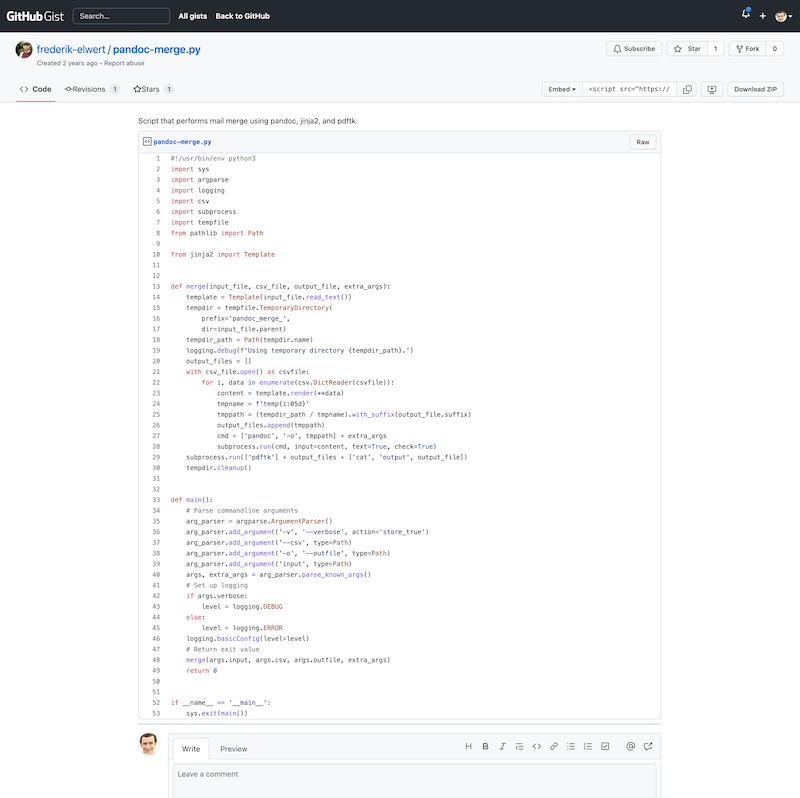
Here’s what my Python script ended up looking like.
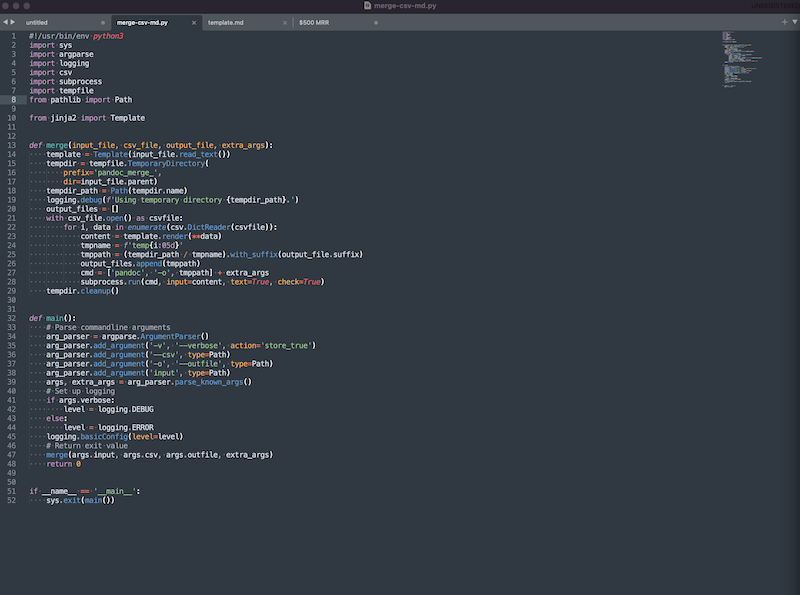
Generating 25+ webpages is now as simple as running the script.
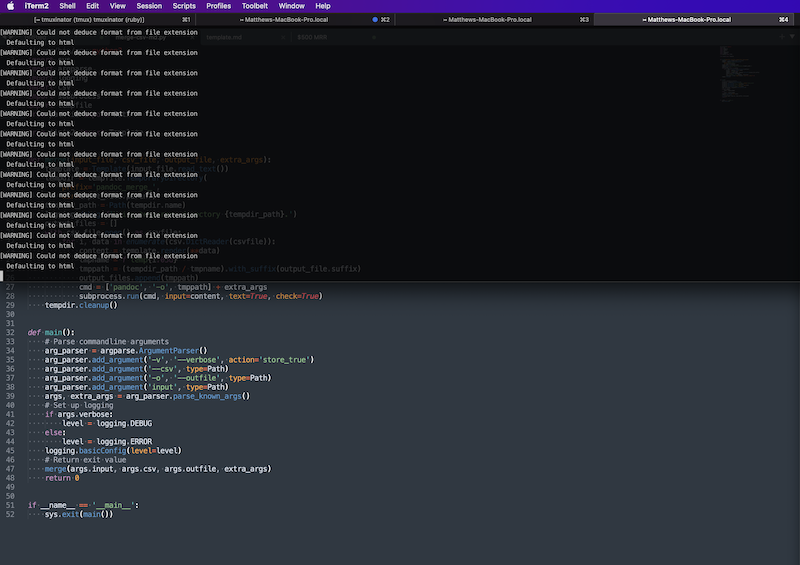
Step 6: Publish the results
Now all we need to do is publish the result. A lot of each page is the same because the solution works the same way for each tool.
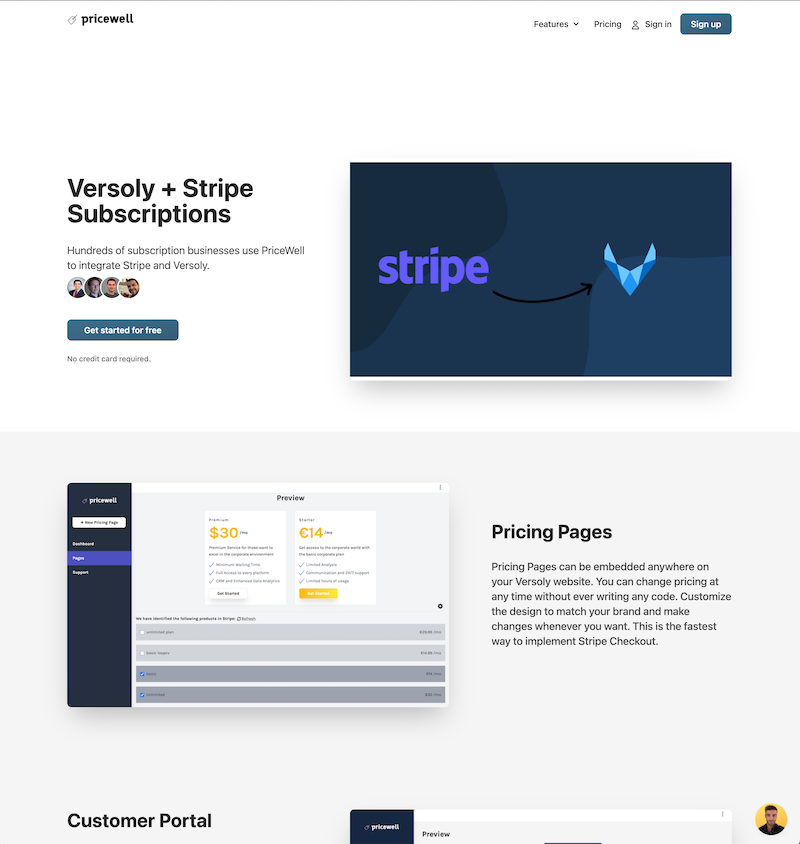
Note: Google won’t automatically index your pages so you might want to head to the Google Search Console and submit each page (or this script will do this for you).